We can get corrupted configuration due to any reason, that time a Backup file helps. Backup is very important for networking devices, so we can restore the configuration if any situations comes .
In Cisco devices, like Router, Switch or Firewall, very easy to take a backup or restore the configuration file using TFTP. We just need to press #Copy running-config tftp:
But if we talk about the WLC (Wireless Controller), it’s not easy like Router or not too complicated. You have to remember some steps.
Let’s Start from CLI mode: –
- Open WLC in CLI mode and type Credentials: –
- Type below commands step by step: –
WLC >transfer upload mode tftp
WLC >transfer upload datatype config
WLC >transfer upload filename wlc-backup-17-07-2017
WLC >transfer upload path .
WLC >transfer upload serverip 192.168.200.68
WLC >transfer upload start
Mode……………………………………… TFTP
TFTP Server IP…………………………….. 192.168.200.68
TFTP Path…………………………………. ./
TFTP Filename……………………………… wlc-backup-2017-07-17
Data Type…………………………………. Config File
Encryption………………………………… Disabled
**************************************************
*** WARNING: Config File Encryption Disabled ***
**************************************************
Are you sure you want to start? (y/N) y
TFTP Config transfer starting.
########


File transfer operation completed successfully
From the GUI: –
- Start your TFTP server: –
- Open you WLC Portal and Choose COMMANDS and then Upload File: –

- Select File Type, You can also select configuration file encryption option. Using this we have to mention the Encryption key which will use to decrypt the file.

- Select Transfer Mode:- TFTP
- Mention the server details like:-
TFTP Server IP:-
File Path:- Mention ./
File Name:- (Destination File Name)

- Click on Upload.
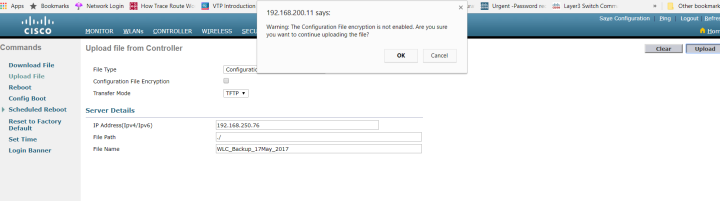
- Now File transfer will start and will be done with in some time.

Restore Backup File using GUI: –
- Start your TFTP server:
- Open you WLC Portal and Choose COMMANDS and then Download:
- Select File Type, You have to select configuration file encryption option if the file has in an encrypted format and have to mention the encryption key to decrypt the configuration after restore.
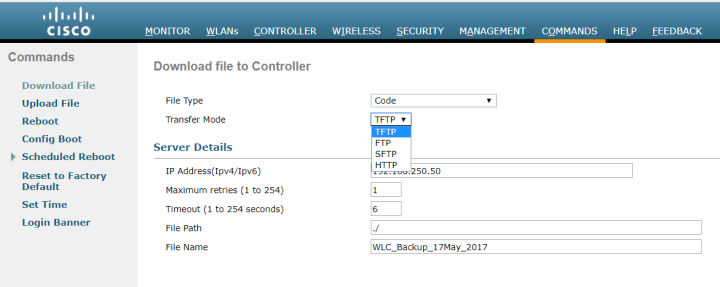
- Select Transfer Mode:- TFTP
- Mention the details like:-
TFTP Server IP:-
File Path:- Mentions ./
File Name:- (Destination File Name)
- Click on Download and it will ask you to reboot the controller after successfully transferred the configuration.

- Now backup restore will be done in some time.

Thanks for sharing! 😄
LikeLiked by 1 person
Good job👍
LikeLiked by 2 people
Thanks for liking my post! What is TFTP? Also are you the person to ask about connecting Amazon Affiliates accounts to websites? The Helpline questions and answers are not leading to progress. Thank you so much.
LikeLiked by 1 person
TFTP you can read from here. https://techflax.wordpress.com/2017/07/04/best-tftp-server/
Please send me an email on my email- texhflax168@gmail.com
I will share you the steps.
LikeLiked by 1 person
It’s just that you don’t explain abbreviations or new language like configuration. It sounds and looks very complicated. Thanks for liking my post.
LikeLiked by 1 person
Hello, it is possible do it with FTP protocol too!
Regards!
LikeLike
yes we can
LikeLike
Thanks for your post. Worked perfectly well.
LikeLiked by 1 person
Your most welcome
LikeLike